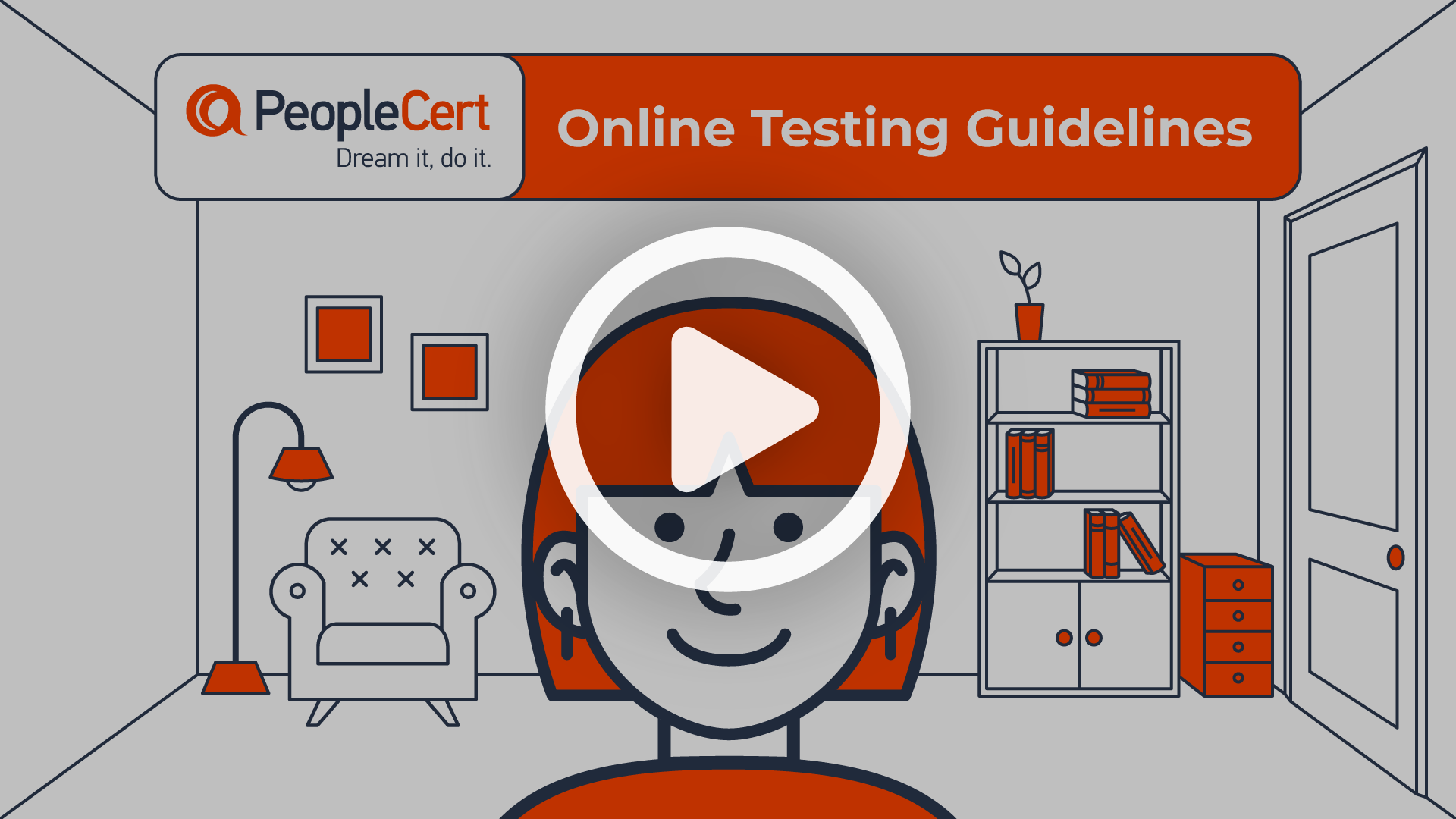Please review the minimum computer requirements you will need at least 72 hours before your exam.
If your computer does not meet the specifications and requirements below and if you need further guidance, contact us up to 72 hours and no later than 48 hours before your exam, and your exam can be rescheduled free of charge. This will allow you time to find another computer that meets our requirements. On your exam day, if the computer you use does not meet our minimum requirements, the exam session may be cancelled and rescheduled with a fee.
Minimum computer requirements for exams taken with our Web Based Exam Driver:
- - Windows® 11, Windows® 11S Windows® 10, Windows® 10S or macOS High Sierra (10.13) onwards
- - Dual-core 2.4GHz CPU or faster with 4GB of RAM (minimum).
- - Microsoft Edge, Google Chrome, Opera browser installed (Latest version recommended). Other browsers are not compatible with our Web Based Exam Driver.
- - Active Full-Time/Broadband internet connection of at least 4Mbps.
- - 16-bit monitor (at least 15”) with screen resolution 1024 x 768 or higher.
- - Keyboard and mouse or another pointing device (keyboard to be set to English characters).
- - A web camera either embedded in your computer or external. Make sure you can rotate the web camera through a 360-degree rotation as you will be asked to do this on your exam day. Mobile phones cannot be used to take your exam or be used as a substitute for the web camera.
- - Speakers and microphone. The use of headsets is only allowed during exam onboarding.
Additional considerations:
- - On the day of your exam make sure you save all your work and exit any open programs (e.g. AnyDesk, Skype, MS Teams etc.) as these could disrupt the exam process.
- - If you intend to use a work computer for your exam, bear in mind that work computers often have restrictions that could affect our Web Based Exam Driver and prevent a successful exam experience. Therefore, you’ll need to make sure your organisation’s IT department is available to assist you on the day of your exam.